The last update still left me somewhat dissatisfied with the keyboards performance in some emulators. The deficiencies were particularly apparent when playing games, where the keyboard would not respond smoothly and in a timely fashion. To remedy the response time problems, I went back and re-examined how the code was first put together.
When Originally written, I'd relied on the Keyboard.print function to send key presses, which worked fine during initial testing. Unfortunately that didn't work so well when incorporate the shift, graphics and function modes into the keyboard. Using the Ardunio keyboard Keyboard.press functionality solved that issue and all seemed to be okay for a while. There were still some problems that become noticeable in various emulators, and these I addressed with some debouncing routines (which culminated in the last code release).
To cut it all short the debouning routines were the completely wrong solution to the problem and as it turned out I'd completely overlooked a decent Keyboard.release method. After a mild dose of head scratching in the effort to remedy past errors, I'm releasing what I'm calling version 2 of the sketches.
The Version 2 removes the kludge of keyboard debouncing, and now thankfully we have a keyboard that functions just as well as that on any self respecting ZX81.
The command line / serial switches have, thanks to the changes, slimmed back down. The need for extra commands to set extended emulation behavior have been removed.
Command Line, Mode and Options Selection
| |
|---|---|
| BELL | Sound the LeoStick Piezo. Could be used to forward audio system notifications etc. |
| BEEP OFF | Turn off Keyboard Sounds. Sounds are off by default. |
| BEEP ON | Turn on Keyboard Sounds. Similar to the keyboard clicks made by ZX Spectrum when typing. The keyboard only emits clicks in Standard mode. In Emulation mode sound is always off. |
| DEVICE | Returns message "ZX81_KEYS" to the console. Useful if unsure you have the correct serial port. You must be monitoring incoming streams to get the return message. eg cat /dev/ttyACM0 |
| EMULATOR | Switch the keyboard into emulator mode. |
| STANDARD | Switch the keyboard into standard mode. |
All versions of the keyboard sketches are avaliable from the Project Files page.



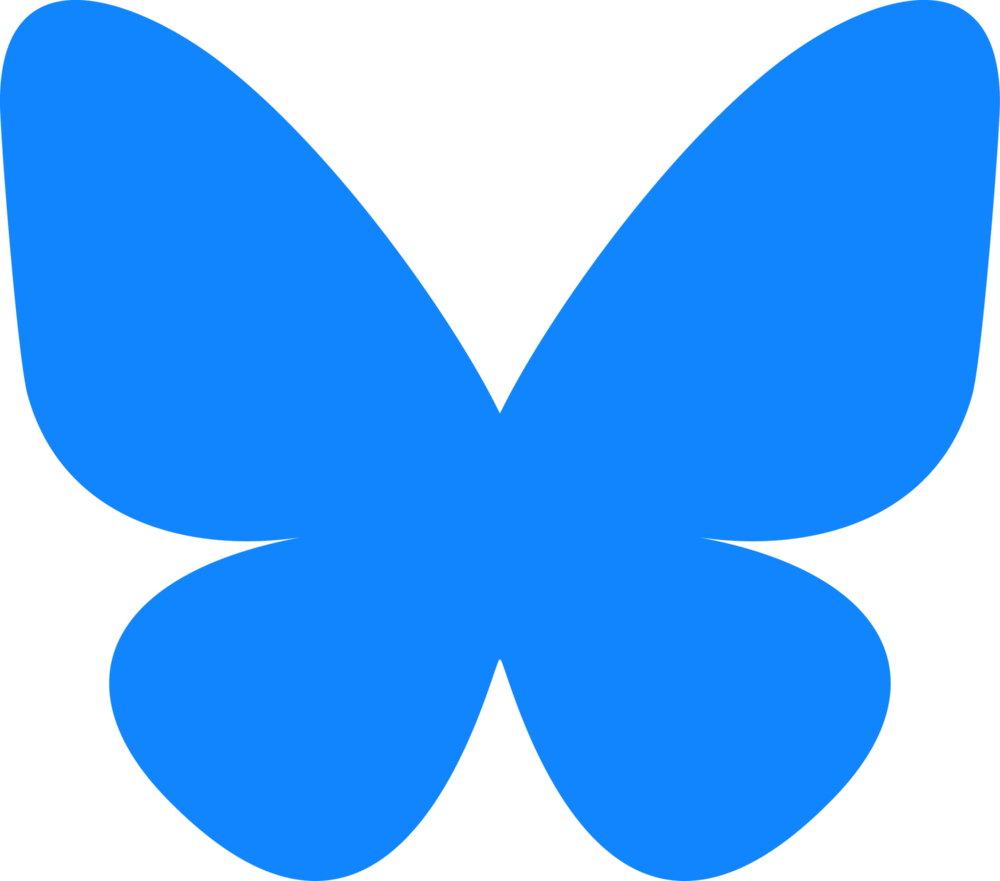








0 comments:
Post a Comment